See an example of a Infant Mortality Table, Trendline,
and Bar Chart
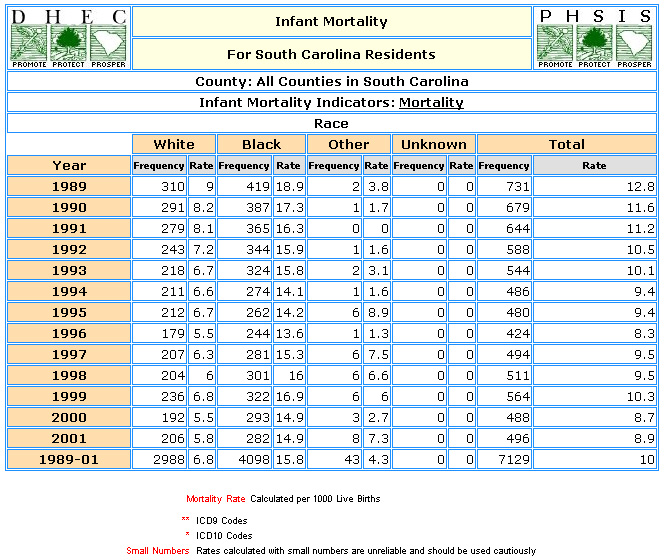
SCAN users should ask themselves, "What question am I trying to answer?" or "What
am I researching?" Answering these questions will help the user to determine which
variables should be selected during each step of the table creation process.
For this example, we were interested in seeing a comparison of three races infant
mortality rates by year for the year 1989 through 2001. In order to generate the
above table that answers our research interests, the following step-by-step process
was followed on the "Create a Table" page.
- STEP 1
-
Step One defines the variable whose levels will occupy the rows of the table. Users
can select year, race of child, ethnicity of child, age of the child, birthweight,
gestational age, region, or infant mortality indicators. For this example, Race
was chosen.
- STEP 2
-
Step Two defines the variable whose levels will occupy the columns of the table.
Users can select year, race of child, ethnicity of child, age of the child, birthweight,
gestational age, region, or infant mortality indicators. For this example, Year
was chosen.
- STEP 3
-
Step Three specifies the years of interest. If year is the chosen row or column
variable, the years you select in this step will occupy the rows or columns of your
table. If year is neither a row nor column variable in your table, all years selected
in this step will be summed together and shown in your table. For this example,
we selected all years, 1989 through 2001.
- STEP 4
-
Step Four is an optional step. In this example, we did not make any specifications
here. If we were interested in seeing this same information for a particular combination
of race, ethnicity, birthweight, gestational age, or age of child, this is the step
where those levels would be defined.
- STEP 5
-
Step Five specifies the output level for the table. Users can select counties or
DHEC regions. For our example, we selected Counties.
- STEP 6
-
Step Six defines the geographic region to tally for your table. Users can select
the entire state, a single county, any group of counties, or any group of DHEC regions.
If trendline or bar charts are desired, users may select up to 15 counties or DHEC
regions.
-
To select a county simply click on the chosen county in the "Regions" box and then
use the down arrow button so that the selected counties move to the "Selected Regions"
box, or double click on the chosen region. Multiple regions can be selected only
when region is chosen as a row or column variable. For this example, we did not
change and default of All Counties in South Carolina.
- STEP 7
-
Step Seven the user can specify infant mortality indicators that is desired. If
the mortality is wanted users can simply click on the mortality. In our example
we have chosen Infant Mortality.
- STEP 8
-
Step Eight specifies the numeric output for the table. Users can select from frequencies
only, frequencies and rates, frequencies and percents by column, or frequencies
and percents by row. For this example the default, Frequencies and Rates
was selected.
- STEP 9
-
Step Nine allows the user to select the output presentation format. The user can
select any of the listed options: Table, Trendline and/or Bar Chart (Table is always
generated). Some options will not be appropriate depending on the variables that
users have selected in the previous steps. For this example Table and Trendline
was selected.
- SUBMIT REQUEST
-
Submit the request after completing the step-by-step process. An output table will
be promptly returned to the user based upon the specifications. Once the table is
returned, the user can view, print, or download the table. The rotate option on
the table allows the row and column variables to rotate. For our example we selected
the Rotate
button on the output page the table to better view the data. All specifications
from the step-by-step process are defined in the table's title and labeling. Double-check
this information to make sure you've obtained the information to answer your research
objective.
- TRENDLINE
-
In order to generate a Trendline the user must select Year as a column variable
in step 2, and must also select consecutive years in step 3. Below is an example
of trendline from the same variable selection as above.
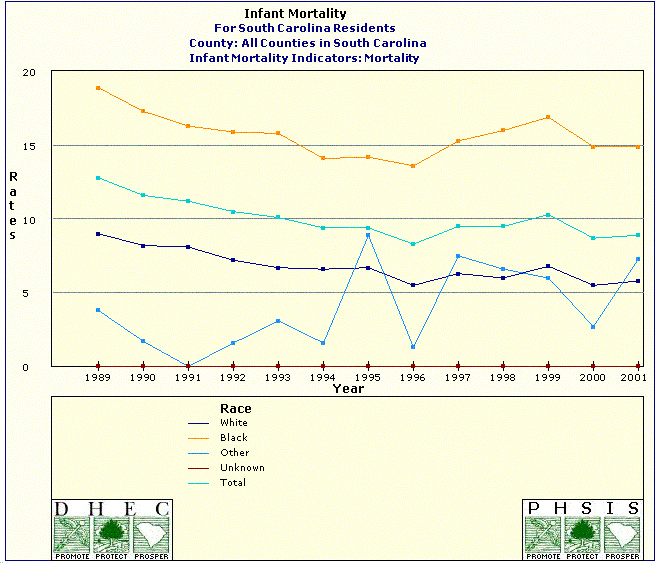
- BAR CHART
-
To create the bar chart the year 1989 was unselected, Three Year Frequencies
and Rates was selected, and Table and Bar Chart was selected
as the output preference.
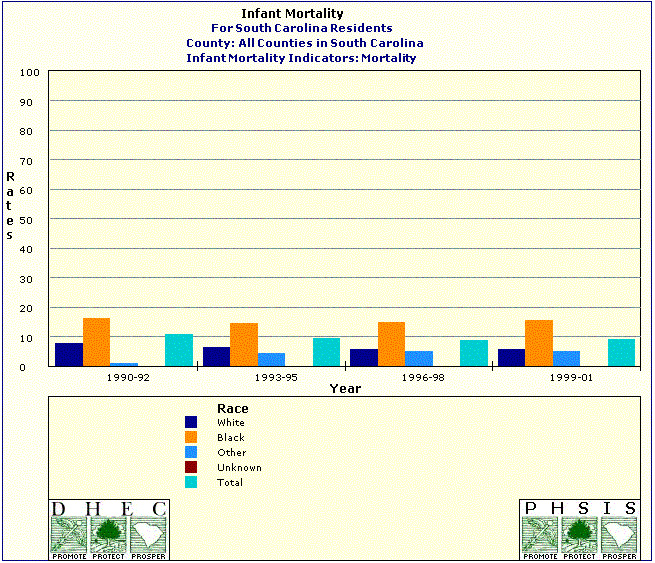
- INTERPRETATION OF DATA
-
Interpretation of the table is the user's responsibility. Thorough labels are
provided to make interpretation more intuitive. For this example, we see that Blacks
have a considerable higher rate of infant mortality than all other races, peaking
in 1989 at a rate of 18.9 per 1000 live births, this rate has decreased in the past
12 years dropping to 14.9 in 2001. Whites have had a moderately steady decrease
in the infant mortality rate over time with an overall rate of 6.8 per 1000 live
births. The Other race group has been very unstable with a range between 0 and 8.9
and an overall rate of 4.3 per 1000 live births for all years. In the year 1999
there was an increase in the rates for both white and blacks after which the rates
have begun to level off.
- WHEN USING THE TABLE
-
Please reference any data extracted from the SCAN system as follows: Source:Division
of Biostatistics and Health GIS, PHSIS, SC DPH.
|